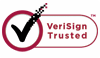How to Recover Lost Files from Cell Phone?
Cell Phone is the most frequently used digital device in our daily life. Almost everybody takes a cell phone whenever where they go. Cell phones produced nowadays are much different from those in past years with many advanced functions. For example, we can use a cell phone to take high definition photos and store the pictures in it. And at the same time, some media files can also be downloaded in the phone, which can be used by us whenever we need it. Everything seems so convenient to have cell phones in life. But one thing that will cause us some trouble is data loss from the phone.
WiseRecovery is able to recover your lost data from cell phone in only a few steps. It supports almost all the cell phone brands and models. Following gives a list of some common cell phones that WiseRecovery can recover:
iPhone, Blackberry, Nokia, Samsung, LG, BenQ, Siemens, CECT, Fujitsu, Kyocera, Mitsubishi Electric, NEC, Panasonic, Palm, Pantech Wireless Inc., Philips, Qualcomm Inc., Sagem, Sanyo, Sharp, Sierra Wireless, Just5, SK Teletech, T&A Alcatel, Trium, Toshiba, and Vidalco.
One important thing to remember: do not put any more files in the memory card again after data loss, because it will overwrite the data and cause total loss of some files. If you have done that, you may still be able to get some files back, but you may not get back all.
To recover lost files on cell phone with WiseRecovery,please follow below steps:
1. Download WiseRecovery Data Recovery Software, install it and launch it. Click the "Start Scan" button on the main window of Data WiseRecovery.
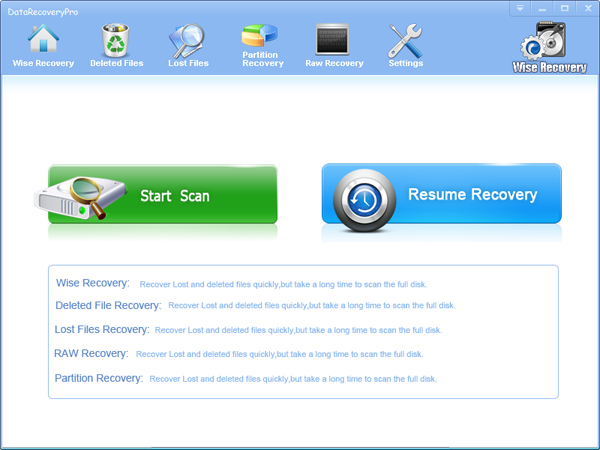
2. You can see the list of all volumes found on your computer, select the exact drive and click the "Next" button to start scanning. If you can't see the drive, please make sure your external drives are connected, and click 'Refresh' button.
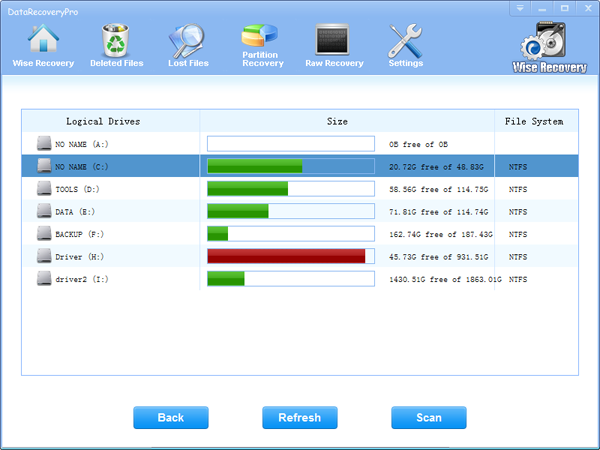
3. It will take about 2-10 minutes to scan, it depends on your disk size and files amount on the disk. After scanning is finished, you can preview text document and picture files.
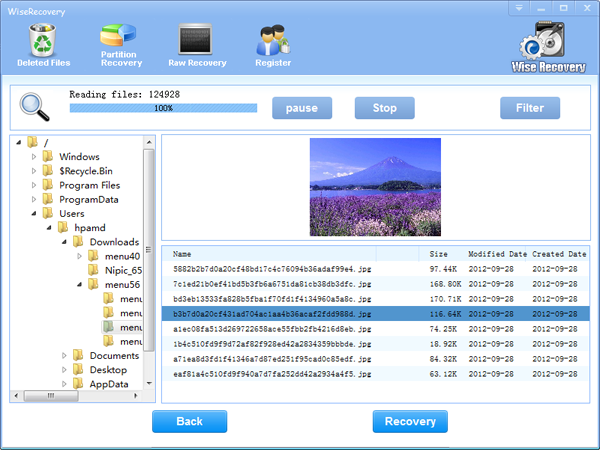
Note:If you are not able to get the desired results after Deleted File Recovery, go back to home window and select the option "RAW Recovery" or "Partition Recovery ".
4.Select the files or folders that you want to recover and press the "Recover" button, on the popup window, please select target directory to save the recovered files. WiseRecovery will recover files instantly. Now you can click 'open the destination directory' button to see the recovered files!
Rod
Gary.
N.
Urs
Gordon.
- How do I undelete documents ?
- How to undelete photos?
- How to recover files from hard drives?
- How to undelete files?
- How to recover files after empty recycle bin?
- How to Retrieve Files from Corrupt Hard Disk?
- How to recover word files?
- How to recover files from digital memory card?
- How do I recover deleted MP4 files?
- How unformat hard drive?

Download Now: Data Recovery Software
*WiseRecovery will recover documents and other files after deleted or lost.

 简体中文
简体中文
 English
English Français
Français Español
Español Deutsch
Deutsch Italiano
Italiano 日本語
日本語 繁體中文
繁體中文